Samsung’s new tablet not only covers all the basics but also offers some unique features such as the Knox powered Secure Folder and an improved TouchWiz UI. The 8-inch screen has a resolution of 1,280x800p. It offers an aspect ratio of 16:9 which is good news for movie buffs as most video content is made in this aspect ratio. Putting movie files like Blu-ray into Galaxy Tab A is prefect for better watching your favorite movies on the go. Don’t know how to get Blu-ray movies to Galaxy Tab A for great enjoyment? Here, you will find the best solution to rip and transfer Blu-ray to Samsung Galaxy Tab A (2017). Just read on.

On any Android tablet including Galaxy Tab A, the native video player determines the type of movie files that are compatible. To add Blu-ray movies to Galaxy Tab A for playback, we recommend you use a Blu-ray ripping software to rip Blu-ray to a mobile-compatible format first.
Acrok Blu-ray Ripepr is an excellent Blu-ray ripping software. It can help you convert Blu-ray to Galaxy Tab A compatible format like MP4 without losing much quality. With a built-in video editor, you are able to change the Blu-ray movies according to your taste: add watermarks, remove subtitles, change video visual effects and more. If you are a Mac user, please turn to Blu-ray Ripper for Mac to convert and upload Blu-ray to Galaxy Tab A on Mac. Now download the right version of the program and follow the guide below.
Download Blu-ray to Galaxy Tab A Converter:
Guides about ripping Blu-ray movies for playing on Galaxy Tab A
Step 1. Load Blu-ray Files
Insert the Blu-ray disc into your computer’s Blu-ray drive and run this best Blu-ray Ripper. You can load the Blu-ray movies by clicking the “Load Disc” button on the top left. This Blu-ray converter also supports ripping ISO and IFO files.

Step 2. Choose Galaxy Tab A supported format
Click and format bar and select the appropriate format. Here you can go to Format > “Android ” > “Samsung Galaxy Tab Series Video (*.mp4)” as the export format. The output videos could fit Samsung Galaxy Tab A with excellent quality.
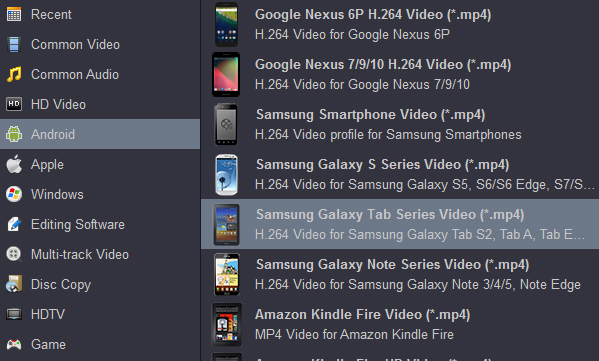
Tip: Simply click Settings bar and you can tweak the settings to your satisfaction and even save it as preset. You’d better adjust the video settings to keep a balance of video size and video quality.
Step 3. Start ripping Blu-ray movies
After the above three steps, go back to the main interface and click the “Convert” button to begin converting Blu-ray movies to Galaxy Tab A highly compatible video files. Just copy the converted file to your Galaxy Tab A after the conversion process is complete. Enjoy.
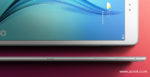



No responses yet